Canva is a web-based graphic design platform that allows users to create visually appealing designs for a wide range of purposes. From social media posts to presentations, Canva is an excellent tool for individuals and businesses alike. In this article, we will provide a step-by-step guide on how to use Canva and the benefits of using this platform.
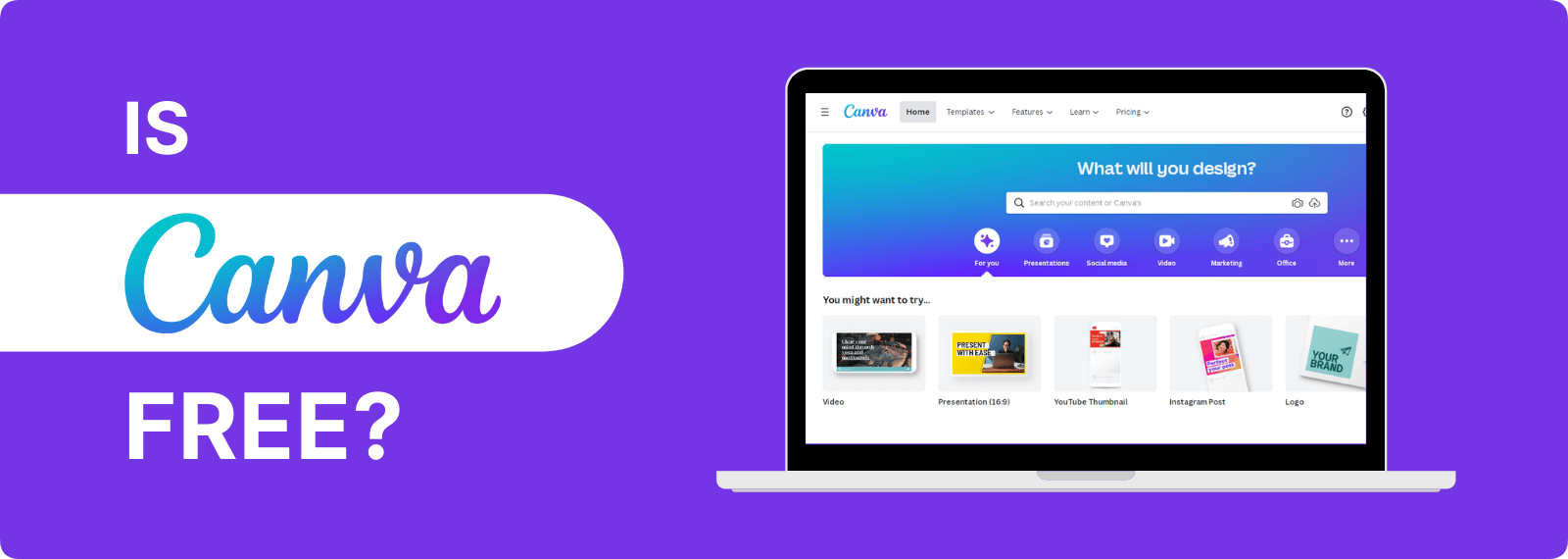
Step 1: Create an account
The first step to using Canva is to create an account. You can do this by visiting the Canva website and clicking on the "Sign Up" button. You will be prompted to enter your name, and email address, and create a password.
Step 2: Choose a design type
Once you have created an account, you will be directed to the Canva homepage. Here, you can choose the type of design you want to create from a wide range of options. These include social media posts, presentations, flyers, business cards, and many more.
Step 3: Choose a template
After choosing a design type, you will be presented with a variety of templates to choose from. These templates are pre-designed layouts that you can customize to suit your needs. You can browse through the templates by scrolling through the options or using the search bar to find a specific design.
Step 4: Customize your design
Once you have selected a template, you can customize it to suit your preferences. This includes changing the text, font, colors, and images. Canva has an extensive library of images and illustrations that you can use for free, or you can upload your images.
Step 5: Save and download your design
After customizing your design, you can save it by clicking on the "Download" button. You can download your design in a variety of formats, including PNG, JPG, and PDF.
Benefits of using Canva
Easy to use: Canva is user-friendly, and you don't need any prior graphic design experience to use it.
Saves time and money: Canva provides a wide range of templates and images, which saves you time and money on hiring a graphic designer.
Professional-looking designs: Canva's templates and design tools allow you to create visually appealing designs that look professional.
Collaborative: Canva allows you to collaborate with team members on design projects, making it an excellent tool for businesses.
Accessible: Canva is web-based, which means you can access it from anywhere with an internet connection.
In conclusion, Canva is an excellent tool for creating visually appealing designs for various purposes. With its easy-to-use interface and extensive library of templates and images, Canva can save you time and money on graphic design projects. We hope this step-by-step guide has helped you understand how to use Canva and the benefits of using this platform.
Canva - Graphic designer how to use TIPS AND BENEFITS
Canva is a web-based graphic design platform that is accessible to anyone, regardless of their graphic design skills. It is a fantastic tool for businesses and individuals alike, allowing them to create visually appealing designs for a wide range of purposes, including social media posts, flyers, posters, presentations, and much more. In this article, we will provide a comprehensive guide on how to use Canva, along with the benefits of using this platform.
Step 1: Sign up for a Canva account
To start using Canva, you will need to sign up for an account. You can do this by visiting the Canva website and clicking on the "Sign Up" button. You will be asked to enter your name, email address, and create a password. You can also sign up using your Facebook or Google account.
Step 2: Choose the type of design you want to create
Once you have signed up for a Canva account, you will be directed to the Canva homepage. Here, you can choose the type of design you want to create from a wide range of options. Some of the popular design types include social media posts, posters, flyers, presentations, business cards, and more.
Step 3: Choose a template
After choosing the type of design you want to create, you will be presented with a variety of templates to choose from. Canva has an extensive library of templates, which are pre-designed layouts that you can customize to suit your needs. You can browse through the templates by scrolling through the options or using the search bar to find a specific design.
Step 4: Customize your design
Once you have chosen a template, you can customize it to suit your preferences. Canva provides an array of tools and features that allow you to customize the template according to your needs. You can change the text, font, color scheme, and images to match your brand or personal preferences. Canva also provides a wide range of stock images, illustrations, and graphics that you can use in your designs. You can also upload your images and use them in your design.
Step 5: Save and download your design
After customizing your design, you can save it by clicking on the "Download" button. Canva allows you to download your design in a variety of formats, including PNG, JPG, and PDF. You can also choose the resolution of your design before downloading it.
Benefits of using Canva
Canva is a fantastic tool for businesses and individuals alike, and there are several benefits of using this platform.
User-friendly
One of the most significant benefits of using Canva is that it is user-friendly. You don't need any prior graphic design experience to use Canva, and the platform provides an array of tools and features that make it easy to create visually appealing designs.
Saves time and money
Canva provides a wide range of templates and images, which saves you time and money on hiring a graphic designer. You can choose from a variety of pre-designed templates and customize them according to your needs, which can save you hours of design work.
Professional-looking designs
Canva's templates and design tools allow you to create visually appealing designs that look professional. The platform provides a wide range of tools and features, including font styles, color schemes, and images, which allow you to create designs that match your brand or personal preferences.
Collaborative
Canva allows you to collaborate with team members on design projects, making it an excellent tool for businesses. You can invite team members to edit or view your designs, which allows for easy collaboration and communication.
Accessible
Canva is web-based, which means you can access it from anywhere with an internet connection. You don't need to install any software or download any
updates, and you can work on your designs from any device, including desktops, laptops, tablets, and smartphones.
Cost-effective
Canva offers both free and paid plans, making it a cost-effective option for businesses and individuals. The free plan provides access to a wide range of design tools and features, while the paid plans offer additional features, including unlimited storage, team collaboration, and access to premium images and templates.
Versatile
Canva is a versatile platform that can be used for a wide range of design purposes, including social media posts, flyers, posters, presentations, business cards, and more. The platform provides a variety of templates and design tools that can be customized to suit your needs, making it an excellent tool for individuals and businesses alike.
In conclusion, Canva is a fantastic graphic design tool that is accessible to anyone, regardless of their graphic design skills. The platform provides an array of templates and design tools that allow you to create visually appealing designs for a wide range of purposes. By following the step-by-step guide provided in this article, you can easily create your designs using Canva. Additionally, the benefits of using Canva, including its user-friendliness, cost-effectiveness, and versatility, make it an excellent tool for individuals and businesses alike.


